Are you wondering where is your wallpaper changing option in Window 7 Starter and Home Basic Edition? Well there is no such option in this edition of Window....yes there is no such option. But don't worry there is always some other way out if one is closed.
In this post I'll show you how to change the wallpaper in win 7 starter and home basic . Below are the important steps so read it carefully.
1. Download and install the Personalization Panel program at the Download link below.
NOTE: For more information about this program, see: Personalization Panel
2. When finished installing, you can now right click on the desktop and click on Personalization.
3. If prompted by UAC, then click on Yes.
4. From here you can select and set the Appearance and Personalization options you like. (see screenshot below)
5. Desktop Background
A) In Windows Starter
B) In Windows Home Basic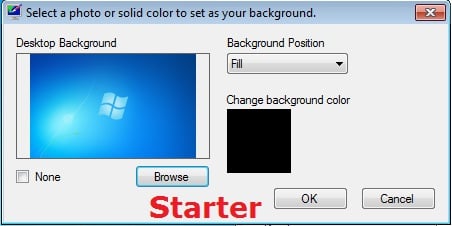
6. Windows ColorA) In Windows Starter
B) In Windows Home Basic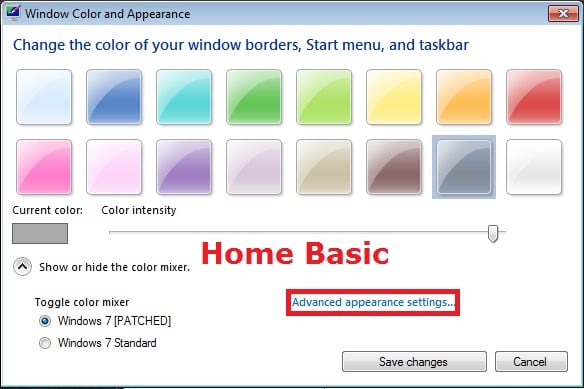
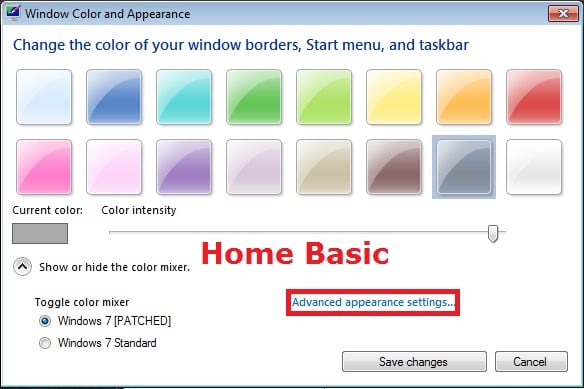
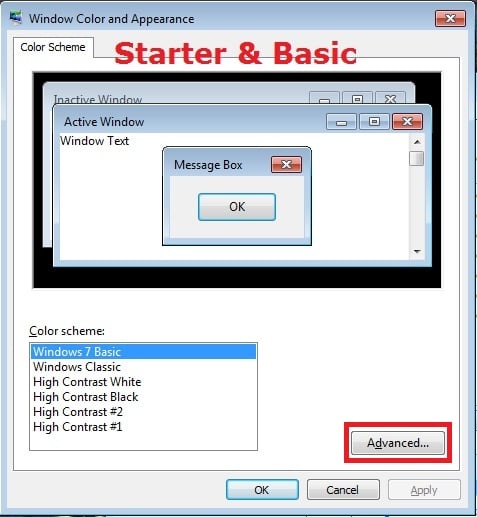

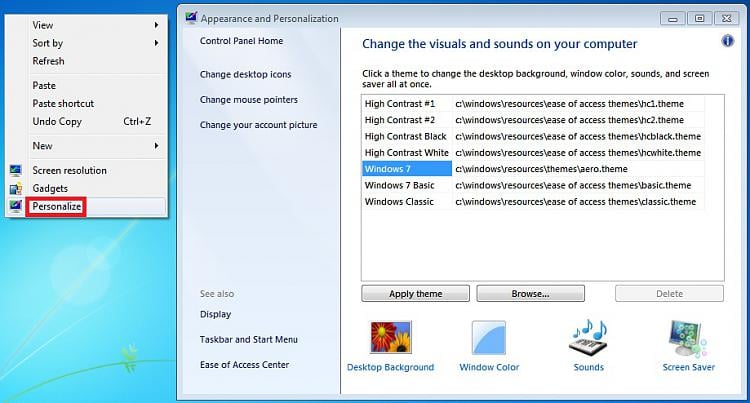
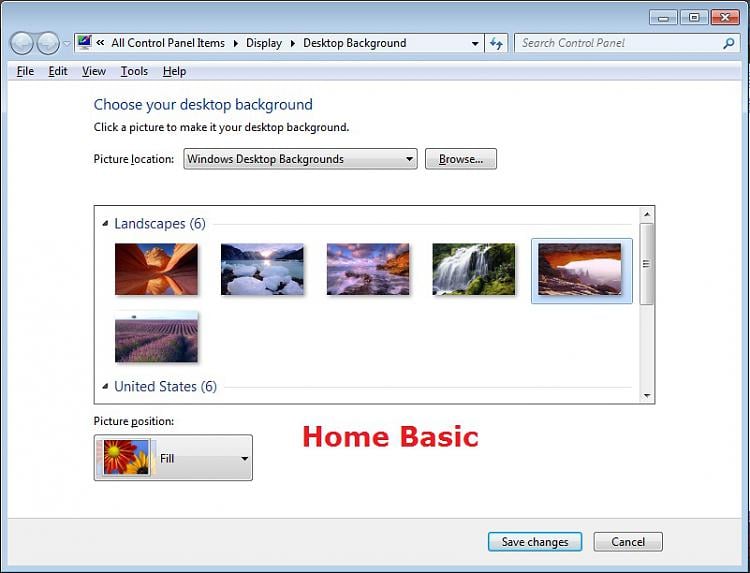
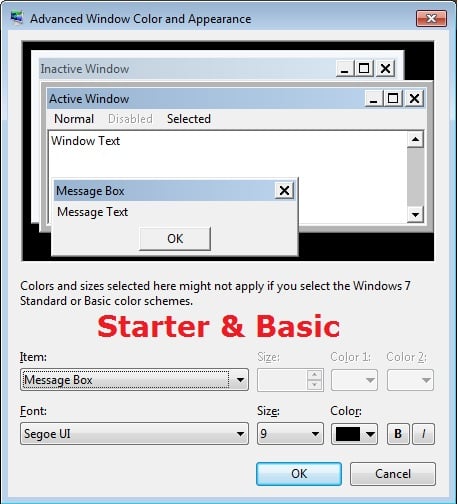
0 comments:
Post a Comment